Explore SAVE Basics
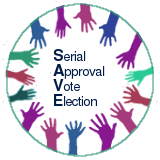
Serial Approval Vote Election (SAVE)
A new voting system for finding consensus
Explore SAVE Basics
Basic Serial Approval Vote Election Description ,,fold,,
This explorable starts with \(100\) voters and \(3\) motions. If you continually click on the Next step button, the process will eventually choose one of the three initial motions as the final winner.
The problem represented here is the initial \(3\) motions are simply the individual ideal positions of the first \(3\) voters, and are almost always not very good locations for the rest of the voters.
The challenge for you is to propose new motions that are better for the whole community, based on the information from the accumulated election round results.
Each time you click Next step, a new vote is taken, and the results are added in a new information block, and presented below the image.
First round using Approval Voting
For first vote, voters have a ballot listing locations A, B, and C, and asked to vote for all the motions they approve of, using this process:
- Measure the distance between the voter and each of A, B, and C.
- Set a threshold of \(20\%\) of the furthest motion distance.
- Vote for any motion closer than the threshold.
Every initial motion will get at least \(1\) vote, as each of the three is the idea of a voter.
When the first vote is tallied, one of the initial motions is chosen as the focus of the next round.
Subsequent rounds using Focused Approval Voting
Focused approval voting is similar to regular approval voting with the exception of the voting instructions. Voters can still vote for all, none, or any proper subset of the motions, but the instructions are a little different.
- Vote for all motions you prefer over the focus motion, and
- Vote for the focus motion if you want the process to end with the current focus motion as the final choice.
- In the event that some other motion is exactly the same distance from you as the focus motion, vote for the equivalent motion if you are also voting for the focus, and do not vote for the equivalent if you are voting for some strictly better motion.
After the votes are tallied, if the focus motion received more than half the votes and received more votes than any other motion, it is the final winner. Otherwise, a focus is selected for the next round.
Final round using Approval Voting to measure mandates.
To finish the process, a final vote is held using approval voting to measure the mandate of each motion. This does not change the result. It just reports how popular each motion is, independent of any other motion.
Once the mandate round is completed, the process ends.
The figure caption is updated after each round to describe the current state. The history information block for the first round of each type includes additional information about the results. The figure caption for a round is also moved to the history record for that round when the caption is updated for the next round.
In the individual round results, the number in parentheses after the motion label is the average distance between the voters and the labeled motion. This value is a measure of how good this motion is to the collective. (Lower values are better.) Note that this value is never likely to be available outside of a simulation.
Description of Simulation Controls ,,fold,,
The initial set of \(3\) motions presented to the voters are simply the ideal locations for the first \(3\) voters. At any time, the current scenario can be abandoned and a new electorate distribution can be generated. The option button for this are:
- Cycle elections: Randomly generate \(100\) voter location preferences and \(3\) initial motions using a constrained uniform distribution such that each motion is preferred by \(60\) voters over one of the other two, forming a cycle.
- Uniform electorate: Randomly generate \(100\) voters with \(3\) initial motions using an unconstrained uniform distribution.
- Normal electorate: Randomly generate \(100\) voters with \(3\) initial motions using an unconstrained normal distribution.
Additionally, there are three other explorable controls:
- Hide voters: This button, which is always active, toggles the visibility of the voters, which is useful for two distinct reasons. First, because voters cannot be selected when they are not visible, hiding the voters can make it easier to select and position new motions. Second, in any real election the voter positions are never known: hiding them means you are not distracted by information you really would not have in a real SAVE process.
- Add motion: Whenever the focus motion for the next round is a repeat, this button is enabled and you are allowed to propose a new motion. The new motion starts as the ideal of some voter, but is pre-selected to move to a different, better position for the collective. (See: Position and Viewpoint Controls.)
- Next step: This button is used to trigger the next round. It is enabled until after the final mandate round, after which there is nothing to do. Clicking this button fixes the location of all new motions, if any, and can change the state of the Add motion button.
New motions cannot be added before the initial approval vote, but the initial \(3\) motions can be re-positioned before the first vote, possibly breaking any initial cycle. New motions can be added later in the process whenever the focus motion is a repeat. New motion locations can be adjusted prior to the next round, then are fixed in place by Next step.
The voter behavior in this explorable is fairly unsophisticated, a choice I made to look at the worst case scenario, and to get you used to elections that take time. Voters will initially vote for any motion closer than \(20\%\) of the distance to the furthest motion, and will vote to stop the process with the then current focus as the final winner when the approval threshold (that \(20\%\) figure), expands to include that focus. The threshold expands by \(2\%\) every time the focus is a repeat.
If no motions are added, this simulation can run for \(40+\) rounds. (Later simulations add a bit more sophistication to the voters in order to converge more quickly on the final result.)
It is also possible to zoom or pan the display and to toggle the visibility of the voter ideals. Voter ideals (other than their own) would not normally be available to voters. However, it is very useful to have them available to view when exploring the simulation.
Position and Viewpoint Controls ,,fold,,
Voters and new motions can be re-positioned by pointer actions within the display area. The initial 3 motions are considered new and can be dragged after selection. Later in the process, when a new motion is added it is pre-selected for dragging. The Next step button causes any selected item to be deselected, and all new motions to become unmovable.
- Click to select: The voter and new motion elements can be selected by clicking on or near the item you want to select and move. When selected, a larger "handle" is placed over the selected item. The handle is a pale-yellow circle, about one fifth the width of the display area, with a thin black border and two diagonal lines that cross over the selected element.
- Moving a selected item: To reposition the selected element, use the normal Drag-and-Drop motions. (Pointer down, pointer move, and pointer up.)
- Click to deselect item: A click will select the closest draggable item (voter or new motion) for selection. If some item is already selected, a new click will either change the selection to another item or, if the closest item is already selected, the click will deselect it.
Between the display area and the caption for the current state is group of seven buttons that change the displayed view point of the underlying state. Think of these as camera controls:
- Left arrow: pans the camera to the left by about \(1/40^th\) of the screen width, causing the visible contents of the display move to the right, and reducing the Center X value.
- Up arrow: pans the camera up, reducing the Center Y value.
- Right arrow: pans the camera to the right, increasing the Center X value.
- Down arrow: pans the camera down, increasing the Center Y value.
- Plus sign: zooms the camera in, causing the visual distance between items in the display to increase, and pushing items near the edge out of view. This multiplies the magnification value by \(1.25\).
- Minus sign: zooms the camera out, making displayed item appear closer together, and multiplies the magnification value by \(0.8\).
- Reset sign: Resets the camera to the origin and magnification value to \(1.0\).
Tips:
- To reposition a new motion in a crowded area, zooming in gives you more visual room to maneuver.
- Hiding voters is useful when you want to select one of several new motions because hidden voters are not selectable.
SAVE Simulation
Figure 1: Introductory simulation of the serial approval vote election procedure. This first simulation uses simple Euclidean distance for a two-dimensional choice.